How to use credit card payment (Square)
Payment by credit card (square invoice) payment
With Square Invoice, an invoice created for a product purchase is sent directly to your e-mail address, allowing you to make payment by credit card with a simple click,
You can pay by credit card with a simple click of a button.
You do not need to provide your credit card information or bank account information to us, so you can make your purchase with peace of mind.
> Square Invoice Payment Method (Square's official website)
You do not need to provide your credit card information or bank account information to us, so you can make your purchase with peace of mind.
> Square Invoice Payment Method (Square's official website)
Accepted Credit Card Companies
The following credit card companies are accepted
Visa, Mastercard, American Express, JCB, Discover, Diners

*Payment can only be made in one installment. Installment and revolving payments are not accepted.
Visa, Mastercard, American Express, JCB, Discover, Diners

*Payment can only be made in one installment. Installment and revolving payments are not accepted.
Flow of Settlement Procedures
|
Order
|
|
You will receive an e-mail with a copy of your order (auto-reply e-mail)
|
|
You will receive an invoice email from Square
|
|
Please pay according to the contents of the email.
|
|
After we confirm your payment, we will ship your order.
|
Pay Square bill
Invoices are sent from “invoicing@messaging.squareup.com”, so please allow us to receive them in advance.
To pay an invoice you have received, first click the “Pay by Card” button in the invoice email.
Click on the “Pay by Card” button in the email.
The following information is required for payment. Please follow the steps below to complete the operation.
[image].
1. enter the name of the credit card.
2. Enter the credit card number.
3. Enter the expiration date (month/year).
4. Enter the 3- or 4-digit security code (CVV).
5. Click “Pay by XXXXXX”.
When payment is completed, you will receive a “Thank you. Your invoice has been paid.” will be displayed.
Please be sure to check if this message is displayed in order to confirm that your payment has been completed without any problems.
After the payment is completed, as soon as we confirm the payment, we will start the printing process or ship the products and send you a delivery completion e-mail.
If you are having trouble paying your invoice, please see our Troubleshooting page.
To protect your personal and credit card information, all information you enter during payment is encrypted before it is securely transmitted to Square's servers.
For more information on encryption and security, please see Square Security.
To pay an invoice you have received, first click the “Pay by Card” button in the invoice email.
Click on the “Pay by Card” button in the email.
The following information is required for payment. Please follow the steps below to complete the operation.
[image].
1. enter the name of the credit card.
2. Enter the credit card number.
3. Enter the expiration date (month/year).
4. Enter the 3- or 4-digit security code (CVV).
5. Click “Pay by XXXXXX”.
When payment is completed, you will receive a “Thank you. Your invoice has been paid.” will be displayed.
Please be sure to check if this message is displayed in order to confirm that your payment has been completed without any problems.
After the payment is completed, as soon as we confirm the payment, we will start the printing process or ship the products and send you a delivery completion e-mail.
If you are having trouble paying your invoice, please see our Troubleshooting page.
To protect your personal and credit card information, all information you enter during payment is encrypted before it is securely transmitted to Square's servers.
For more information on encryption and security, please see Square Security.